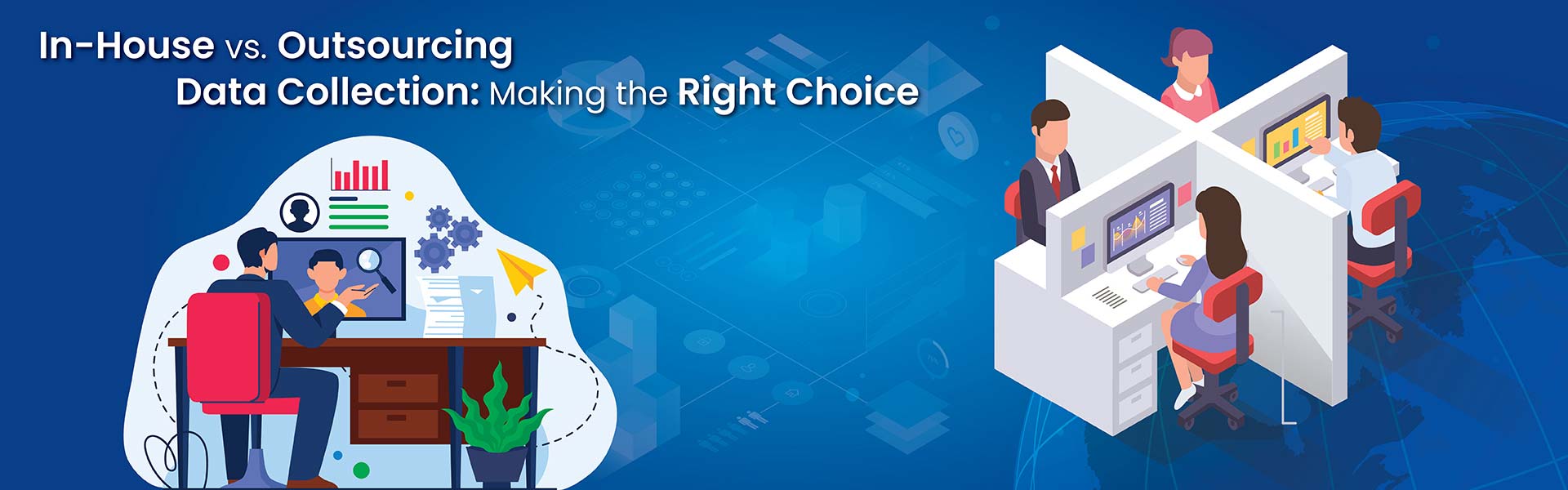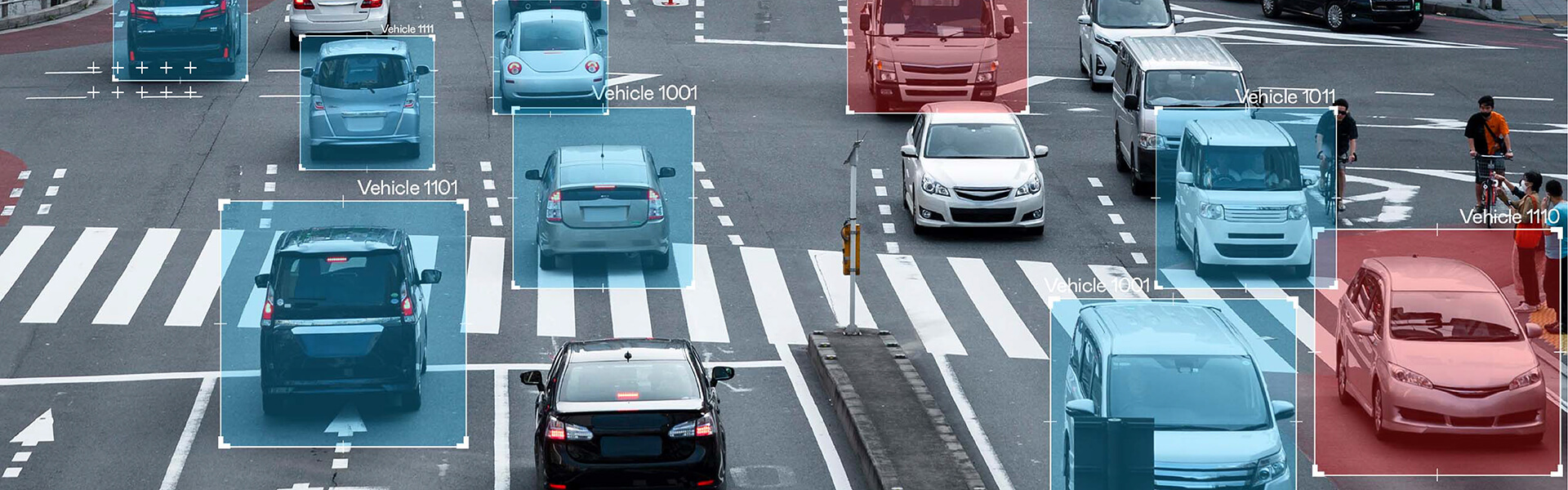Background removal requires expertise in using image editing tools like Photoshop’s Select and Mask feature. It ensures precise photo edits, enhances image quality, and delivers polished visuals, improving brand appeal and customer engagement for players in e-commerce, real estate, and marketing industries.
Contents
- Why background removal is important
- 7 effective techniques for background removal in Photoshop
- How to choose the right background removal technique in Photoshop
- Step-by-step guide to remove backgrounds in Photoshop
- Applications of background removal across industries
- Tips for effective background removal
- Why you need experts for background removal
- Conclusion
Whether you’re an e-commerce seller showcasing products or a real estate agent presenting properties, a clean, professional image can make all the difference. Learning how to delete backgrounds in Photoshop is an essential skill for creating photos that capture attention.
Photoshop stands out as a versatile tool for background removal, offering a variety of methods to suit both simple and complex images. From manual techniques like the Pen Tool for precision to advanced features like Select and Mask, Photoshop makes it easier than ever to achieve professional results. With its latest AI-powered background deletion tools, you can go beyond just removing backgrounds – you can generate creative replacements that elevate your photos instantly.
This article will guide you through effective Photoshop background removal techniques, helping you create flawless, engaging visuals effortlessly.
Why background removal is important
Background removal is important for achieving clean, professional visuals across industries like e-commerce, real estate and advertising. By isolating the subject, it ensures clarity and focus, making images more effective and visually appealing.
In e-commerce, consistent backgrounds enhance product presentation and align with platform standards, improving customer trust and conversion rates. For real estate, removing clutter or replacing dull skies highlights property features and increases buyer interest. Background removal also simplifies integration into marketing materials, allowing the seamless placement of images in brochures, websites or advertisements.
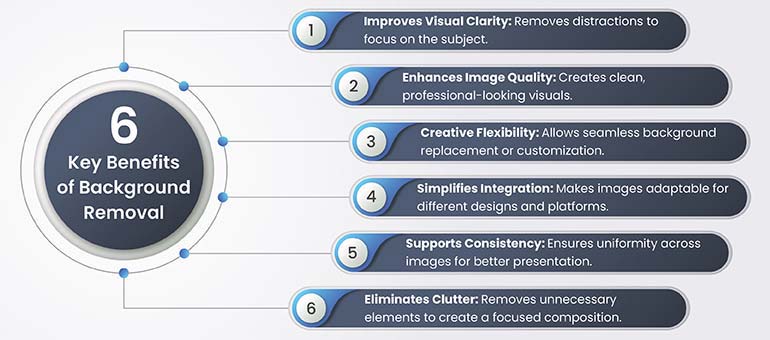
It is essential for industries requiring precise detailing, such as fashion or technology, where distractions can detract from the product’s appeal.
Tackle complex backgrounds and bring your subjects to focus.
Get in touch. »7 effective techniques for background removal in Photoshop
Mastering background removal in Photoshop requires an understanding of its diverse tools and techniques. Experts carefully analyze each image to determine the most suitable photo editing or retouching techniques, ensuring the best possible outcome. Photoshop offers several tools and techniques for background removal, catering to images with varying levels of complexity. Below are the most popular methods:
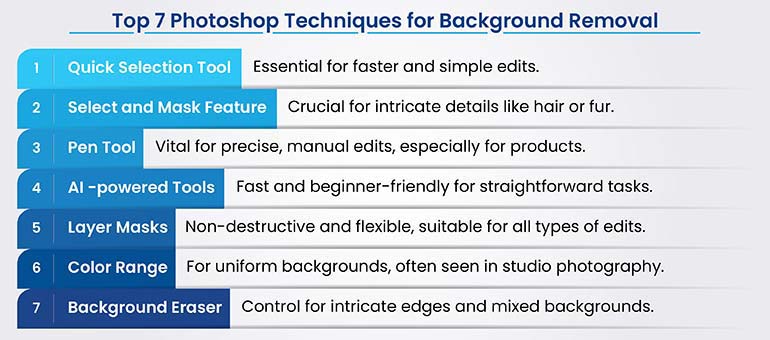
1. Quick selection tool
Best for: Simple backgrounds where the subject is clearly defined, such as products on plain backgrounds or uncomplicated portraits.
How it works: The Quick Selection Tool automatically identifies edges. Select the tool from the toolbar and then click and drag over the subject. Photoshop intelligently detects the boundaries between the subject and the background. For enhanced control, adjust the brush size or refine the selection through the Options Bar or the Select and Mask feature.
Advantages
- Quick and intuitive, making it ideal for beginners
- Efficient for tasks requiring a fast solution without compromising accuracy
- Works seamlessly on straightforward images, minimizes the need for manual adjustments
2. Select and mask feature
Best for: Images with intricate details, such as hair, fur or semi-transparent objects, where precision is required.
How it works: Begin by selecting the subject using tools like Quick Selection or Select Subject. Open the Select and Mask workspace from the toolbar to refine the edges. Use the Refine Edge Brush Tool to handle complex areas and adjust sliders, such as Feather and Contrast, for added precision. The workspace offers a preview to ensure the selection is accurate before finalizing.
Advantages
- Provides advanced edge refinement for soft or intricate details
- Handles complex textures effectively, ensuring natural transitions
- Offers real-time previews, making adjustments easier
3. Pen tool
Best for: Manual background removal requires pixel-perfect precision, especially for objects with sharp edges like products or architecture.
How it works: Use the Pen Tool to draw a path around the subject, clicking to create anchor points and adjusting curves as needed. Once the path is complete, right-click and choose Make Selection to convert it into an editable selection. You can then remove the background or apply a mask for non-destructive editing.
Advantages
- Unmatched precision for detailed or hard-edged subjects
- Perfect for product photography and high-quality design needs
- Provides full control over the selection process
4. AI-powered background removal tool
Ideal for Quick and automated edits with minimal manual effort for straightforward images.
How it works: Access the Remove Background feature from the Properties Panel. With a single click, Photoshop’s AI automatically detects and isolates the subject, removing the background. This tool works best for images with clear subject–background separation.
Advantages
- Fully automated and exceptionally fast, saving time
- Suitable for users of all skill levels, especially beginners
- Provides a strong starting point for further refinement, if needed
5. Layer masks
Best for: Non-destructive background removal, ideal for projects requiring flexibility or gradual refinement.
How it works: Create a Layer Mask on the image layer. Use the Brush Tool to paint black on the mask to hide parts of the background or white to reveal them. Adjust the brush opacity for softer transitions and refine the mask as needed without altering the original image.
Advantages
- Enables reversible editing for flexible adjustments
- Ideal for fine-tuning and experimenting with different backgrounds
- Maintains the integrity of the original image
6. Color range selection
Best for: Removing backgrounds with uniform or solid colors, such as monochrome or gradient backgrounds.
How it works: Navigate to Select ⟩ Color Range and click on the desired background color. Adjust the Fuzziness slider to refine the selection, ensuring it captures all similar shades. Once selected, delete or mask the background for a clean result.
Advantages
- Quick and effective for single-color or gradient backgrounds
- Minimal manual effort is required for clean results
- Works well for studio or product photography
7. Background eraser tool
Best for: Detailed background removal where subjects have intricate edges or mixed colors.
How it works: Select the Background Eraser Tool from the toolbar and set the sampling mode (e.g., Once or Continuous). Adjust the tolerance level based on the background’s color complexity. Brush over the background to erase it manually and take care of edges.
Advantages
- Offers control over areas with varied colors or textures
- Suitable for intricate details like hair or semi-transparent objects
- Provides flexibility in adjusting the process to the image
Achieve flawless background removal for intricate details.
Contact Us NOW! »How to choose the right background removal technique in Photoshop
The choice of technique depends on the complexity of the image, the level of precision required and the user’s expertise. For quick results, AI-powered tools are ideal, while intricate images benefit from advanced methods like the Pen Tool or Select and Mask.
Selecting the appropriate background removal method in Photoshop is key to achieving professional results efficiently. Here are some practical tips to help you make the best choice:
- Analyze the Complexity of the Image: Use AI tools for simple backgrounds; opt for advanced methods like Select and Mask or Pen Tool for intricate details.
- Assess the Subject’s Features: Use the Pen Tool for sharp edges and Select and Mask for fine details like hair or fur.
- Consider the Background Type: Use Color Range Selection or Magic Wand for solid backgrounds and Blend Modes or Layer Masks for translucent elements.
- Match the Tool to Your Skill Level: Beginners can rely on AI tools, while professionals can use advanced techniques like Channel-Based Selections.
- Combine Tools When Necessary: Mix Quick Selection, Select and Mask, and the Pen Tool for complex images.
- Consider Time Constraints: Use automated tools for quick edits and advanced methods for high-quality outputs.
- Prioritize Non-Destructive Editing: Use Layer Masks for flexibility and reversible adjustments.
- Test Before Finalizing: Check edges for accuracy and refine them with blending or feathering techniques.
Create flawless visuals with the right background removal techniques!
Get in touch. »Step-by-step guide to remove backgrounds in Photoshop
Step 1: Launch Photoshop – Open the Image you want to edit.
Step 2: Double -click the layer’s panel to unlock the background layer.
Step 3: Select the best tool based on your image:
- Simple backgrounds: Use Quick Selection or AI Remove Background.
- Complex edges: Use Select and Mask or Pen Tool.
Step 4: Drag or click to create the initial selection using your chosen tool.
Step 5: Refine the Edges for better accuracy, especially for intricate details.
Step 6: Remove or mask the background
- Delete the Background: Press Delete after selection.
- Non-Destructive: Apply a Layer Mask for flexibility.
Step 7: Add or Replace the Background with a new design or save with transparency (PNG).
Step 8: Save Your Image – Save in the appropriate format:
- PNG for transparency.
- JPEG for a new background.
Applications of background removal across industries
Background removal plays a vital role in enhancing visual content, ensuring clarity, and boosting the impact of images across various sectors. Here’s how it is applied in key industries:
1. Real estate

In real estate, background removal enhances property visuals by eliminating distractions like parked cars, wires, or cluttered surroundings. It allows for replacing dull skies with vibrant ones, making outdoor shots more appealing. Virtual staging is another popular use, where interiors are isolated and digitally furnished to attract potential buyers. Outsourcing photo editing to experts ensures professional-quality edits, faster turnaround times, and scalability for high-volume projects. These techniques significantly improve the attractiveness of property listings, leading to higher buyer engagement and inquiries.
For instance, high-quality, professionally edited images boosted the client’s reputation, leading to increased visibility and brand value of the real estate image editing company.
2. E-Commerce

E-commerce relies heavily on clean and consistent product images to attract customers. Background removal ensures that products are showcased on uniform backdrops, typically white, to maintain professionalism. It also isolates items for creative marketing campaigns or advertisements, helping brands maintain a cohesive visual identity. These efforts enhance the shopping experience, reduce product returns, and build customer trust, adding value to your ecommerce store.
3. Fashion and apparel

In the fashion industry, background removal is essential for creating impactful visuals. It removes studio or outdoor distractions, allowing models and clothing to be placed in thematic or artistic settings. This technique highlights apparel details and ensures seamless images for online stores, print ads, and social media campaigns. As a result, brands can deliver high-quality visuals that elevate their image and increase customer engagement.
Intensive editing of 324,000 images, including blemish removal, wrinkle correction, and background enhancements, delivered high-quality visuals that elevated the client’s brand image and boosted sales.
4. Food and beverage

For food and beverage businesses, background removal helps focus attention on the food itself by eliminating cluttered kitchen or restaurant settings. Clean, appetizing backdrops are added to enhance the appeal of menu items, packaging and advertisements. This technique improves the presentation of food for delivery platforms and promotional campaigns, ultimately driving customer interest and boosting sales.
5. Automotive

In the automotive sector, background removal isolates vehicles by eliminating showroom distractions or outdoor elements. It enables replacing backgrounds with minimalist designs or scenic landscapes, highlighting the car’s features and design. These polished visuals improve the professional appeal of advertisements, brochures and websites, attracting more buyers and generating interest in vehicles.
Tips for effective background removal
Whether you’re using Photoshop or another editing tool, effective background removal requires a combination of the right techniques and careful attention to detail. Here are key tips to ensure professional results:
- Choose the right tool for the job
- Refine selections for better accuracy
- Use high-resolution images
- Maintain subject realism
- Leverage non-destructive editing
- Focus on hair, fur, and transparent objects
- Use AI tools for speed
- Apply feathering for a softer look
- Pay attention to fine details
- Match the new background seamlessly
- Save in the correct format
- Practice regularly
Why you need experts for background removal
Background removal is a critical aspect of image editing that demands precision and skill, especially in industries like e-commerce, real estate, and fashion. While tools like Photoshop offer a range of features, the expertise required to execute flawless background removal goes beyond basic knowledge.
Experts bring technical proficiency and an in-depth understanding of advanced techniques such as the Pen Tool for precision, Select and Mask for intricate edges, and non-destructive methods like Layer Masks. They know how to handle complex scenarios, such as removing clutter, preserving fine details like hair or fur and ensuring natural transitions in semi-transparent objects.
Moreover, experts are adept at using AI-powered tools efficiently and refining results when automated methods fall short. Their ability to maintain consistent image quality, align visuals with branding standards, and adapt to unique project requirements is invaluable.
In high-volume projects like product catalogs or real estate listings, experts streamline workflows, saving time without compromising quality. By ensuring polished, professional results, they enhance the visual appeal and effectiveness of images, directly contributing to business success.
Relying on experts ensures that background removal tasks are executed with precision, creativity and consistency, helping brands stand out in competitive markets.
Conclusion
Successfully deleting backgrounds in Photoshop requires more than just using the tools—it demands a keen understanding of background removal techniques to achieve flawless results. From isolating fine details like hair or fur to ensuring seamless transitions in complex images, expertise is essential. While Photoshop provides powerful tools such as Select and Mask and AI-powered solutions, professionals ensure precision, consistency and efficiency, especially for high-volume tasks.
Outsourcing background removal to photo editing companies not only ensures access to skilled professionals but also leverages their experience with advanced techniques and tools. This saves time and ensures quality, allowing businesses to focus on core operations. Whether it’s for e-commerce, real estate, or marketing, expert-driven background removal guarantees polished visuals that enhance brand impact and customer engagement.
Meet deadlines with efficient workflows for high-volume background removal.
Connect NOW. »
Snehal Joshi heads the business process management vertical at HabileData, the company offering quality data processing services to companies worldwide. He has successfully built, deployed and managed more than 40 data processing management, research and analysis and image intelligence solutions in the last 20 years. Snehal leverages innovation, smart tooling and digitalization across functions and domains to empower organizations to unlock the potential of their business data.